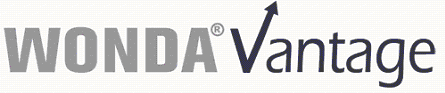
Minimum Requirements for PC Workstations
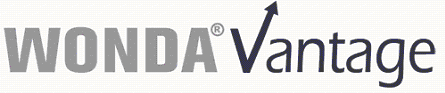 Minimum Requirements for PC Workstations |
 |
Pentium 4 or higher Dual core PC is recommended |
 |
Microsoft® Windows® XP (SP3), Windows Vista® or Windows® 7 |
 |
Monitor with minimum 1440 X 900 resolution Dual monitor set-up recommended |
 |
1GB RAM or higher recommended 2GB or higher is recommeded: when running any DDE service concurrently with WONDA |
 |
Application Requires 17 Mb of free hard disk space depending on PC configuration (installation program 8.7 Mb) |
 |
Microsoft.NET Framework version 4.0. This is included with the installation package at no additional cost (requires 229 Mb of additional disk space) |
 |
Microsoft® Visual Studio 2010 C ++ redistributable package. This is included with the installation package at no additional cost (requires 38 Mb of additional disk space) |
 |
Microsoft® Internet Explorer™ version 7.0 or above |
 |
Internet Access |
 |
Adobe® Reader or Foxit™ Reader |
 |
Microsoft Excel 2003®, Excel 2007®, or Excel 2010®* required for
importing/exporting and Vantage *Please contact Institutional Client Services for Excel 2010® 32-bit and 64-bit versions *Pre-installed Microsoft Office® Home and Business “Click-to-Run” is not supported |
 |
Firewall Specification: Port 80 must be open for outbound TCP Port 443 must be open if using SSL |
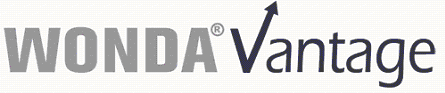 Firewall/Proxy Server/Browser Specifications |
|
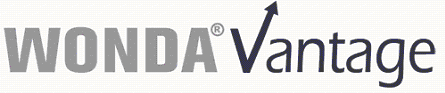 Installation Instructions |
You must have an account with an Internet Service Provider and have the ability to browse the Internet in order to connect to WONDA Vantage.
To View Stock Charts on the Company Overview and O’Neil Ratings Templates
|